1. First of all make a backup of your WoW Interface and WTF folders.
2. Open WoW Interface folder and copy "Tooltip" folder there
3. Open WoW Interface and copy "AddOns" folder there 4. Open WTF folder: WTF\Account\YOURACCOUNTNAME\ and copy "SavedVariables" folder there
4. Open WTF folder: WTF\Account\YOURACCOUNTNAME\ and copy "SavedVariables" folder there 5. Run WoW, tick "Load out of date addons", login.
5. Run WoW, tick "Load out of date addons", login.
 4. Open WTF folder: WTF\Account\YOURACCOUNTNAME\ and copy "SavedVariables" folder there
4. Open WTF folder: WTF\Account\YOURACCOUNTNAME\ and copy "SavedVariables" folder there 5. Run WoW, tick "Load out of date addons", login.
5. Run WoW, tick "Load out of date addons", login.6. If your addons do not work, you need to open it's options, go to "Profile" tab, and load "Apricot" or "Miodek" profile.
First login:
1. Set up tooltip: move this pointer:
 to the right top corner of minimap - as shown above.
to the right top corner of minimap - as shown above.Type: /ttw lock
2. Set up eCastingBag. Type: /ecb than click Profiles and load Miodek profile.
3. Set up Bartender4. Type: /bt4, go Profiles, select Copy From Apricot (or Miodek)
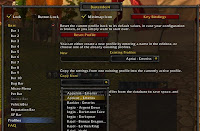 4. Resize and move Recount. Set up Chatter - to make it happen you may have to disable this addon, click "Unlock window" on standard chat window and load Chatter addon again. Now you can move it!
4. Resize and move Recount. Set up Chatter - to make it happen you may have to disable this addon, click "Unlock window" on standard chat window and load Chatter addon again. Now you can move it!Few advices:
- If you are missing buttons (because you don't have stance bar like I do), type /bt4, unlock bars, see what bar you want to modify and just do it :)
- There is no unit frame for pet, because I don't have any pet class to test the UI with it. You can add it in ag_UnitFrames
- To set up some addons press Esc, click Interface and select tab Addons. You can also find addons on FuBar. For some addons you have to type command to show its options.
- In ag_UnitFrames you can't set up focus by clicking. You need to type, for example:
/focus Apricot, to clear it: /clearfocus
- simpleMinimap does not support WoW Calendar. To see it type /calendar
If you have any problems or questions, write to me:
konto.inne@gmail.com
If you don't like the UI, you can unistall it:
- delete Interface and WTF folders
- copy Interface and WTF folders from your backup





Brak komentarzy:
Prześlij komentarz